If you’re new to trading, chances are you’ve probably heard of MetaTrader 4, better known as MT4. Known for its user-friendly interface, built-in tools, and fast execution, MT4 makes it easier for beginners to get started in trading without feeling overwhelmed.
In this guide, we’ll walk you through six beginner-friendly MetaTrader 4 tutorials to help you start trading with more confidence.
Key Points
- MetaTrader 4 is a beginner-friendly trading platform that supports forex, CFDs, and various asset classes with customisable charts and tools.
- This guide covers six simple tutorials, including how to log in, customise charts, place trades, and manage deposits or withdrawals.
- Vantage enhances your MT4 experience with ultra-low spreads, fast execution, and full support for automated trading tools.
What is MetaTrader 4?
MetaTrader 4 is a trading platform created by MetaQuotes in 2005. It is widely used for forex and contracts for difference (CFD) trading, giving traders access to various asset classes, including:
- Commodities
- Indices
- Stocks
So, what makes MT4 stand out from other trading platforms?
The answer: MetaTrader 4 brings everything together—live price charts, technical indicators, automated trading with Expert Advisors (EAs), and more. Whether you’re analysing a chart or placing a trade, MT4 is designed to make the process smooth and straightforward—even for beginners.
Related Article: MetaTrader vs. Tradingview: Which is Better?
6 Easy MetaTrader 4 Tutorials You’ll Want to Know
Below are six practical tutorials on MetaTrader 4 that will help you find your way around the platform.
How to Sign In to MetaTrader 4
Getting started with MT4 is simple. Once the platform is open:
1. Go to File in the top-left corner and click on Login to Trade Account.
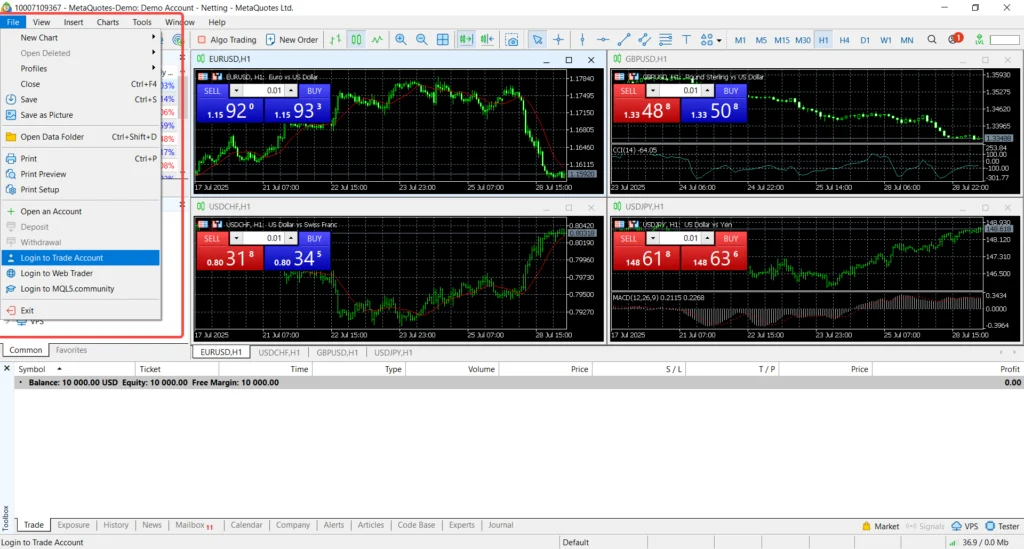
2. Enter your trading account number, password, and server details (these are provided by your broker).
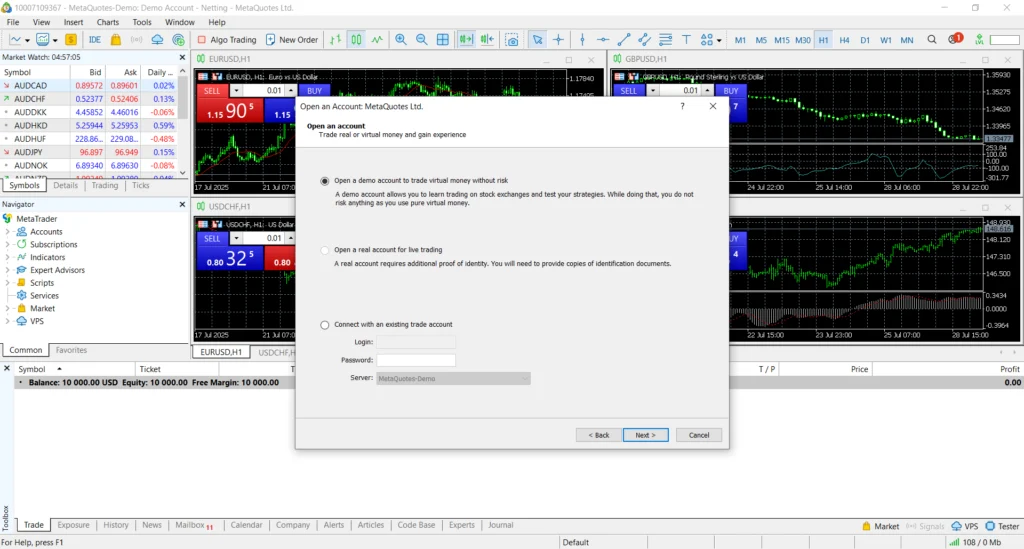
3. Click Login.
You’re now logged in and ready to explore the platform. From here, you can start checking live prices, viewing the charts, and getting a feel for the interface.
How to Sign Out From MetaTrader 4
Logging out is easy—just close the platform to end your session.
If you want to clear your saved login info, go to:
1. Go to Tools > Options > Server tab.
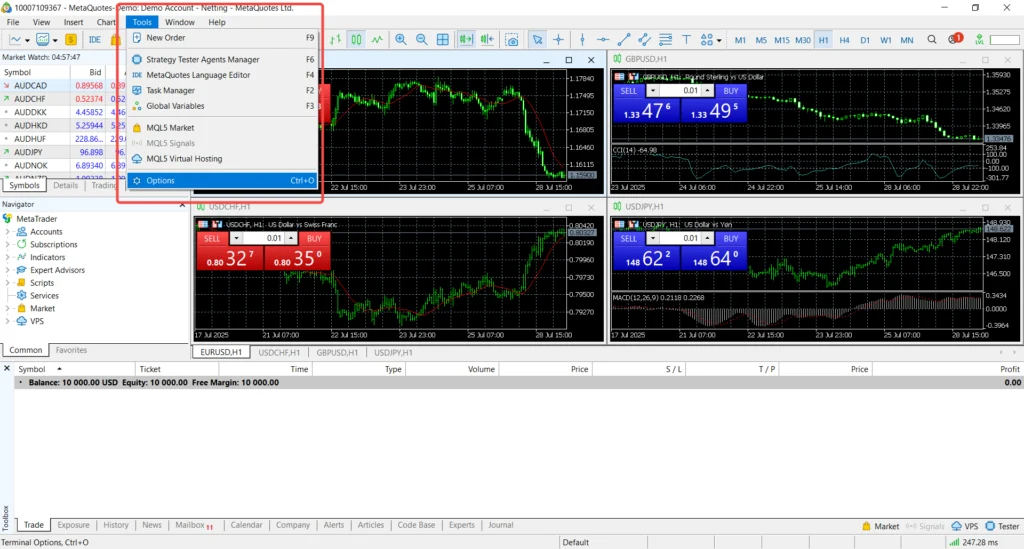
2. Uncheck the box that says ‘Keep personal settings and data at startup’.
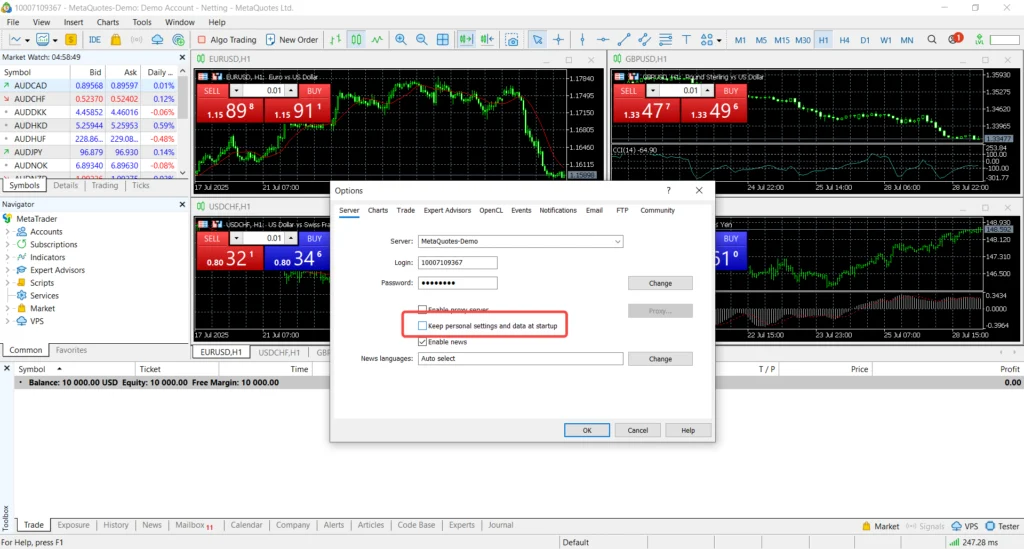
This ensures your credentials aren’t saved the next time you launch MT4, giving you added security—especially on shared devices.
How to Make a Deposit in MetaTrader 4
The MetaTrader 4 platform doesn’t have a built-in deposit feature. Instead, you would have to:
1. Log in to your broker’s client portal (e.g., the Vantage Client Portal).
2. Choose your preferred deposit method—such as card, bank transfer, or e-wallet.
3. Follow the instructions shown on the screen to complete your deposit.
Once the funds are processed, your account will appear in MT4. Keep in mind that your account is managed through your broker—MT4 simply displays the updated balance.
Setting Up Charts in MetaTrader 4
Charts are where you would spend most of your time on MT4, and the platform gives you full control over how they look and function.
This short but easy MetaTrader 4 tutorial will show you how to set up a chart:
1. In Market Watch, right-click on a symbol and select Chart Window.
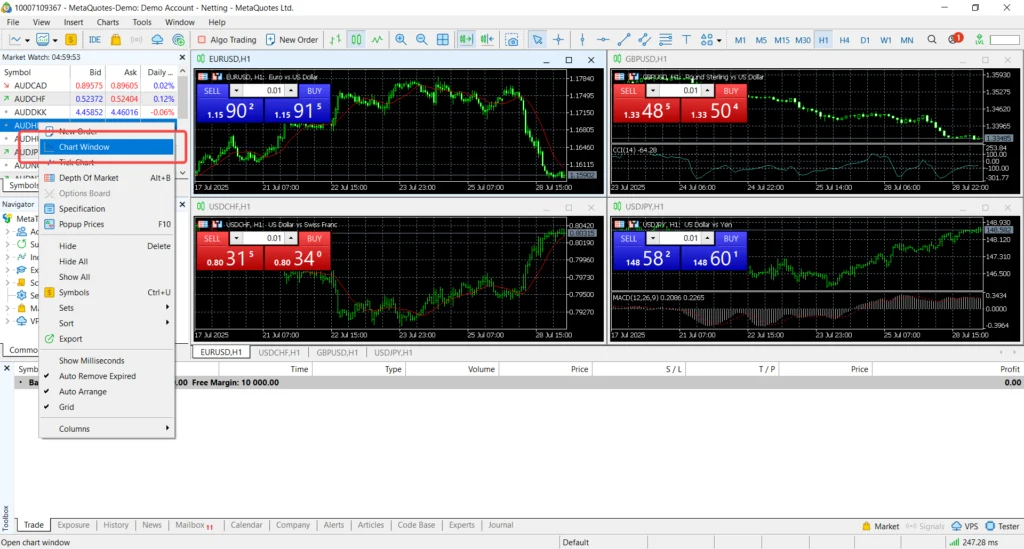
2. Use the toolbar to:
a. Select your preferred timeframe,
b. Apply technical indicators, and
c. Choose your chart styles (e.g., candlestick, line, or bar).
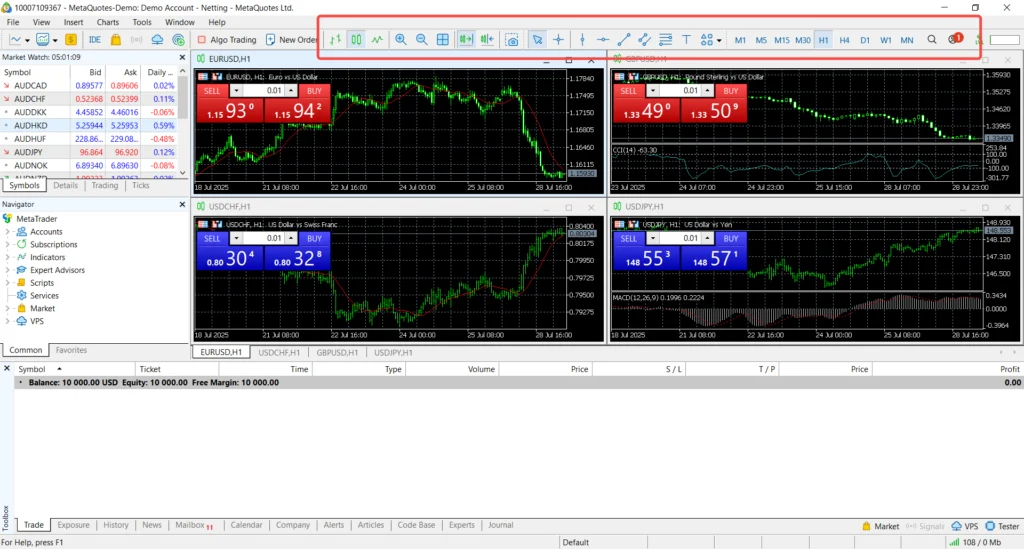
Feel free to customise the settings. Once you’re happy with the setup, you can save it as a template for future use.
Trading on MetaTrader 4
When you’re ready to place a trade:
1. Click the New Order button or press F9.
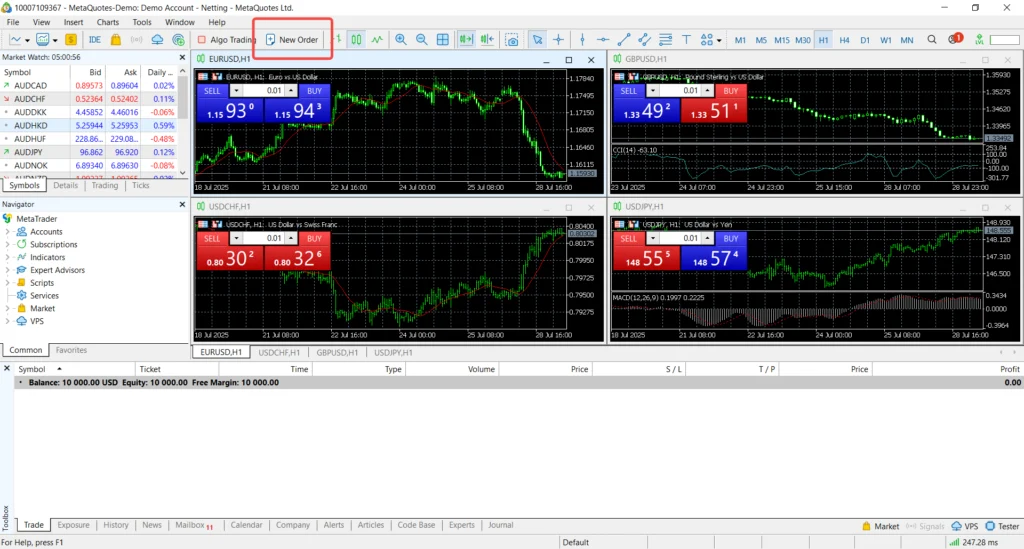
2. Choose your trading instrument (symbol), set your lot size, and define your stop-loss and take-profit levels.
3. Select the order type: Market Execution or Pending Order.
4. Click Buy or Sell to execute your trade.
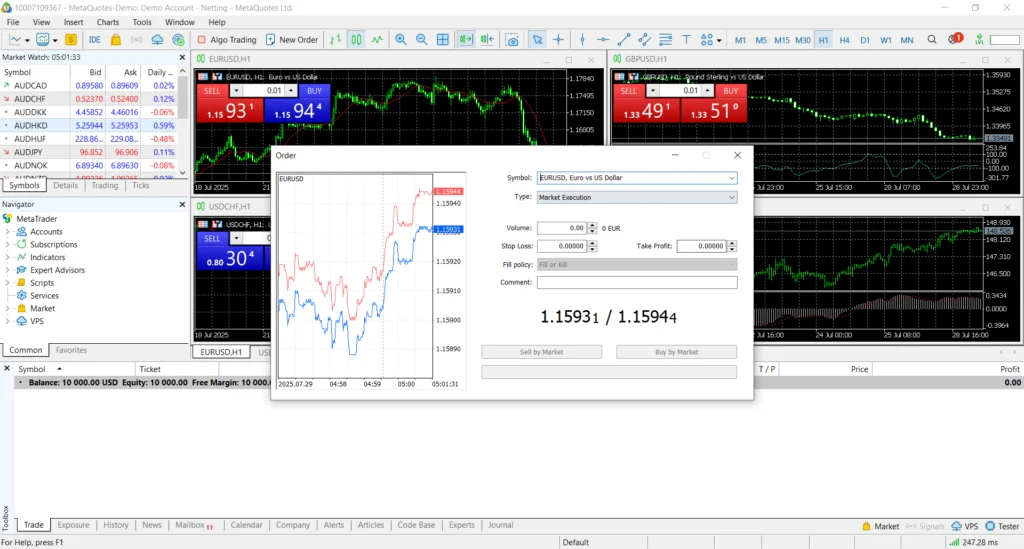
If you want to enter and exit trades faster, enable one-click trading in the platform settings. You can also automate your strategies by setting up EAs.
Related Article: 10 Risk Management Techniques to Use in Trading Now
How to Withdraw from MetaTrader 4
Withdrawals are managed via the broker’s client portal, not the MT4 platform itself.
Follow this MetaTrader 4 tutorial to withdraw funds:
1. Log in to your Vantage Client Portal.
2. Click Funds
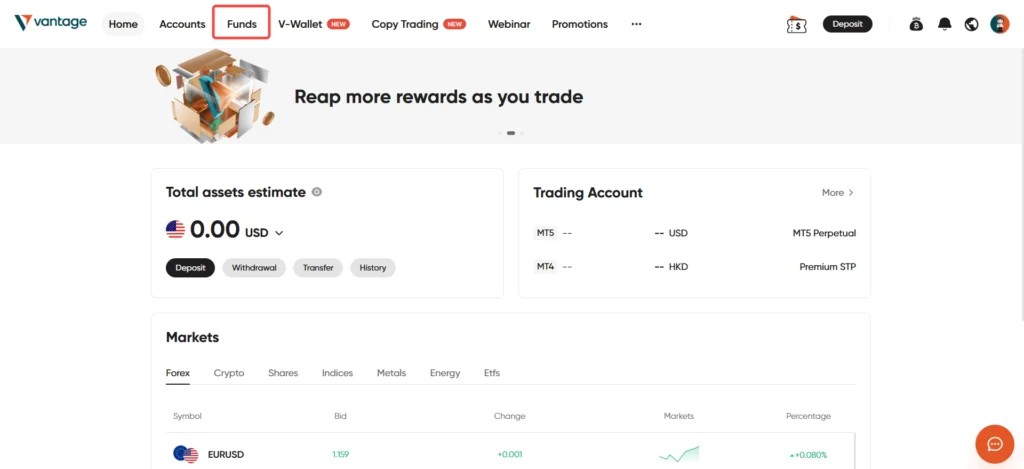
3. Click Withdrawal, choose your preferred method, enter the amount, and confirm the request.
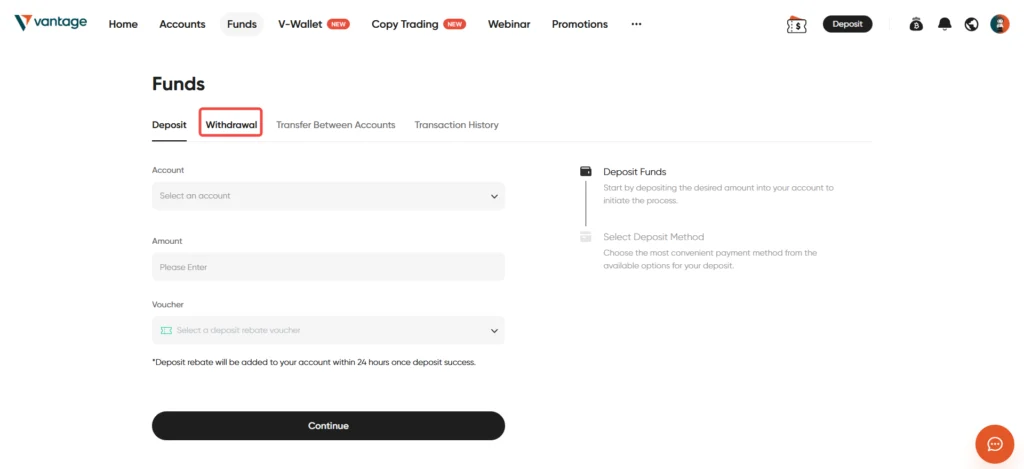
Once approved, the funds will be sent to your selected destination and your MT4 balance will update accordingly.
Why Choose Vantage as Your MT4 Broker?
Not all brokers are created equal. If you’re trading on MT4, you want a broker that offers you the best possible conditions—tight spreads, fast execution, and a hassle-free experience.
Vantage offers MetaTrader 4 access with features such as:
- Ultra-low spreads from 0.0 pips*
- Lightning-fast execution speeds
- Full support for EAs
- Access to a wide range of powerful trading tools
- Regulated and secure
Vantage aims to provide a user-friendly trading environment with access to MT4. However, trading CFDs involves risk and may not be suitable for all traders.
*Spreads from 0.0 pips are available on RAW ECN accounts only and under specific market conditions. Average spreads may vary depending on market volatility, liquidity, and account type.
Start Your MT4 Journey With Vantage
MetaTrader 4 may look complex at first glance. But once you know the basics, it can quickly become second nature. From signing in and out of the platform to setting up charts and placing trades, these MT4 tutorials are just the beginning—but they provide a solid foundation to start exploring.
With a reliable MT4 broker like Vantage by your side, you’ll be trading with a platform that’s built to grow with you. Open a Vantage live account to start trading on MT4 today.
RISK WARNING: CFDs are complex financial instruments and carry a high risk of losing money rapidly due to leverage. You should ensure you fully understand the risks involved and carefully consider whether you can afford to take the high risk of losing your money before trading.
Disclaimer: Synthetic indices are simulated instruments that do not reflect real-world assets. The information is provided for educational purposes only and doesn’t take into account your personal objectives, financial circumstances, or needs. It does not constitute investment advice. We encourage you to seek independent advice if necessary. The information has not been prepared in accordance with legal requirements designed to promote the independence of investment research. No representation or warranty is given as to the accuracy or completeness of any information contained within. This material may contain historical or past performance figures and should not be relied on. Furthermore estimates, forward-looking statements, and forecasts cannot be guaranteed. The information on this site and the products and services offered are not intended for distribution to any person in any country or jurisdiction where such distribution or use would be contrary to local law or regulation.



